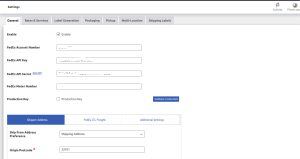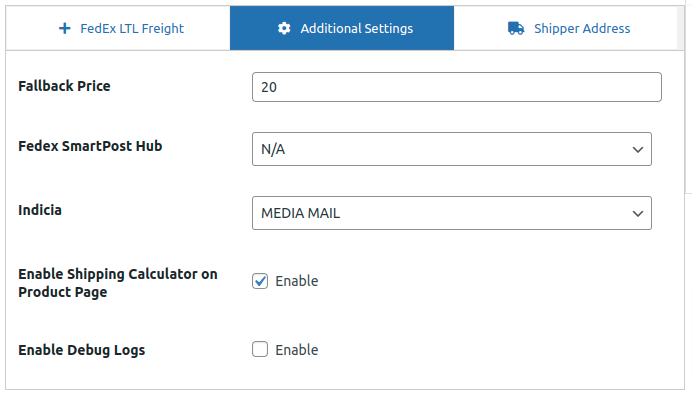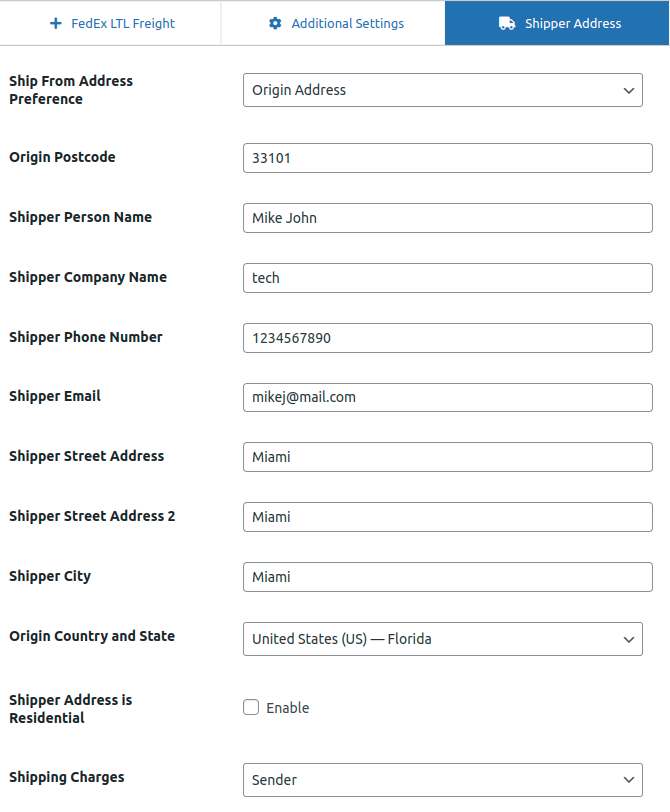The General settings as shown below.
- Enable the plugin
- Enter the correct information in the fields for FedEx Account Number, FedEx Meter Number, Web Services Key, and Web Service Password.
- Check the box for the production key.
- Click on the “Validate Credentials” button.
Additional Settings:
- Fallback Price : Enter a fallback price amount in this field.
- FedEx SmartPost Hub : Choose the FedEx SmartPost hub from the dropdown menu.
- Indicia : In the dropdown menu, you’ll find several options for the indicia.
- Media Mail
- Parcel Return
- Parcel Select
- Presorted bound printed matter
- Presorted Standard Automatic
Shipper Address:
- – Ship From Address Preference:In the Ship From Address Preference field, you can specify the shipper’s actual address by selecting from the available dropdown option
- Origin Address
- Shipping Address
- Shipper Postcode: Please input the shipper’s postal code.
- Shipper person Name: Please provide the name of the shipper’s owner.
- Shipper Company Name: Please input the name of the company owned by the shipper’s owner.
- Shipper Phone Number: Enter the shipper’s phone number.
- Shipper Email: Please input the email address of the shipper.
- Shipper Street Address: Please input the email address of the shipper.
- Shipper City: Please input the name of the city where the shipper is located
- Origin Country and State: Please input the country and state of the shipper’s owner.
- Shipper Address is Residential: If the delivery address for the shipment is residential, please select the checkbox labeled ‘Residential’.
- Shipping charges: Please select the shipping charges option from the dropdown menu.
The available options are:
- Sender
- Third-Party