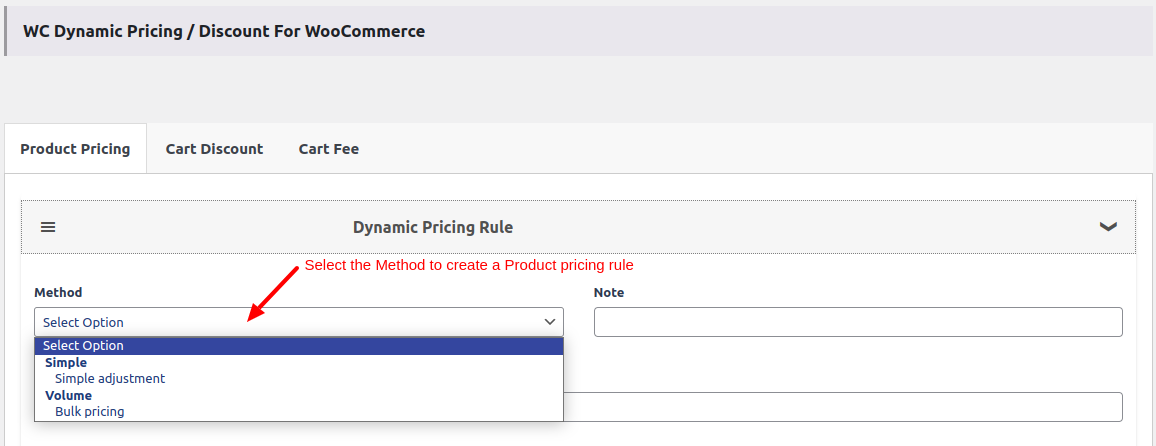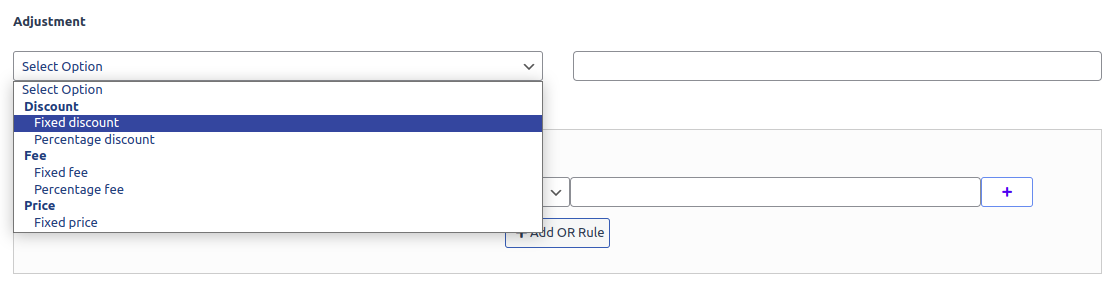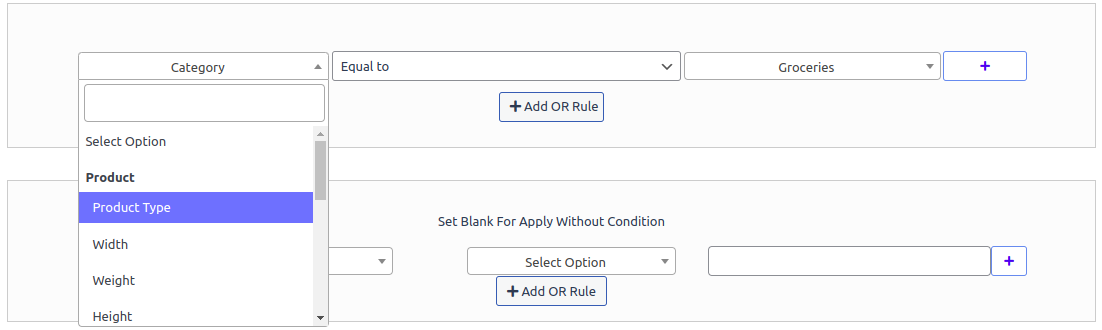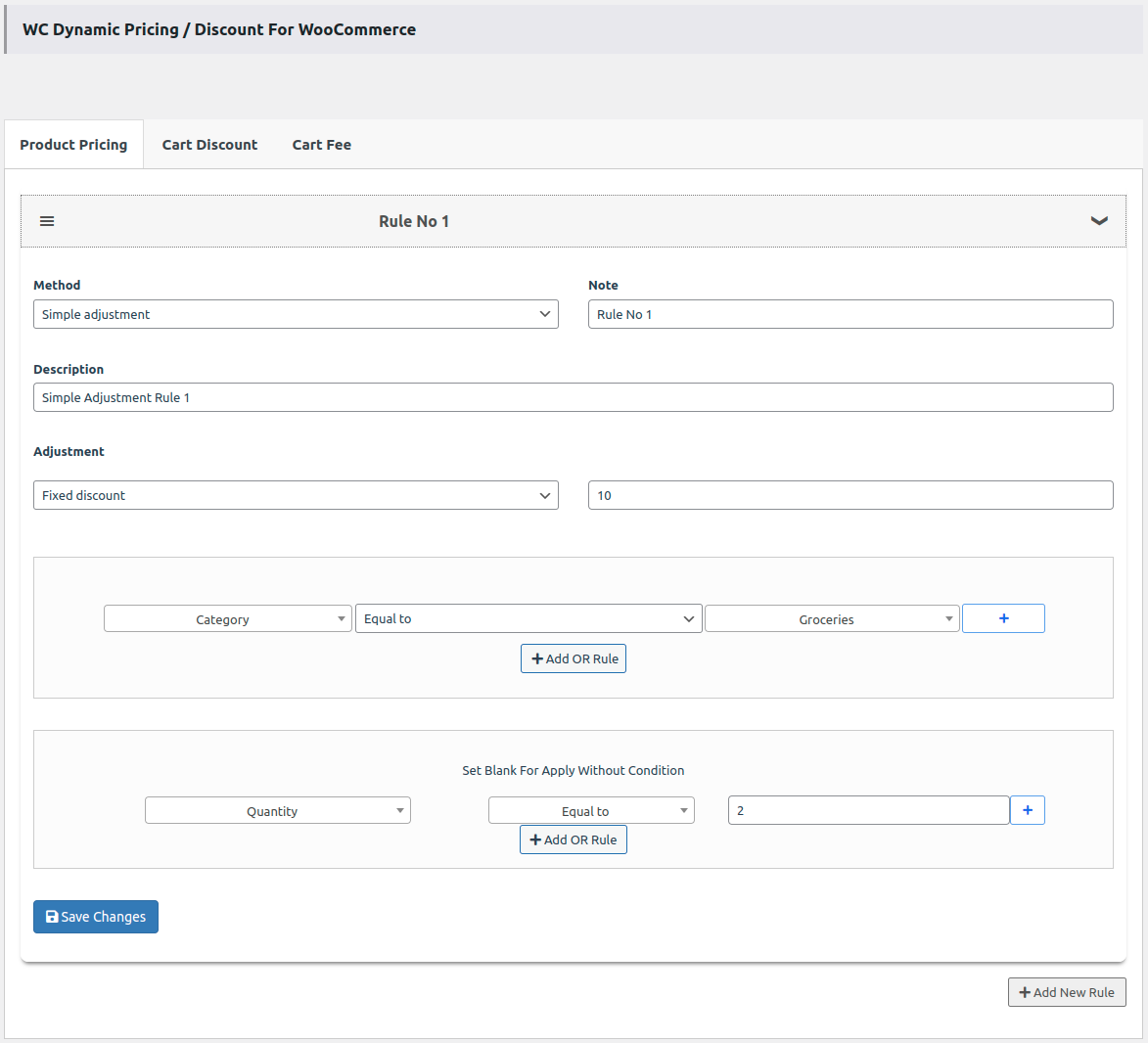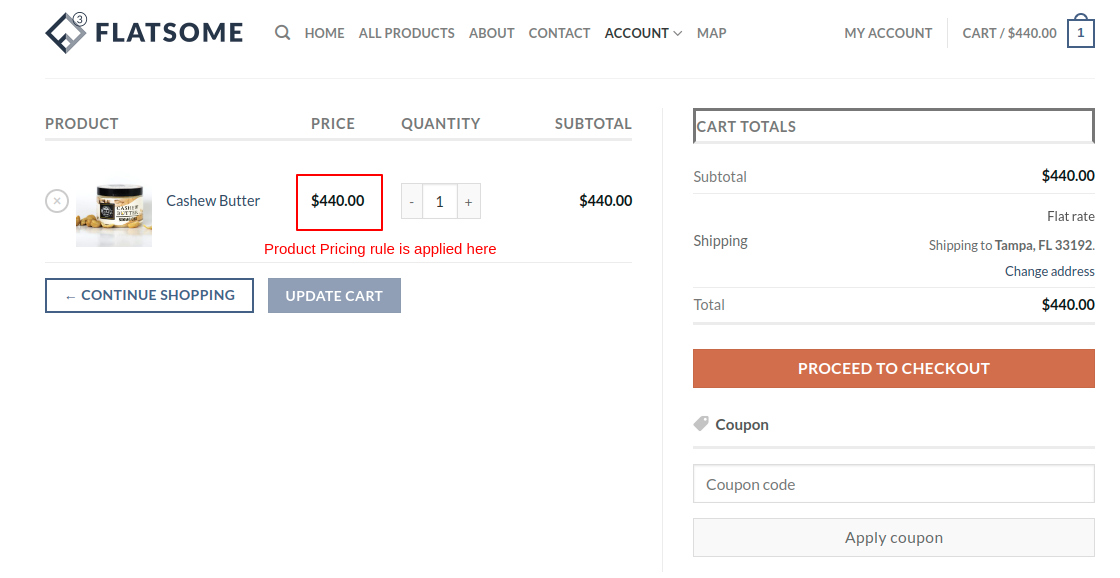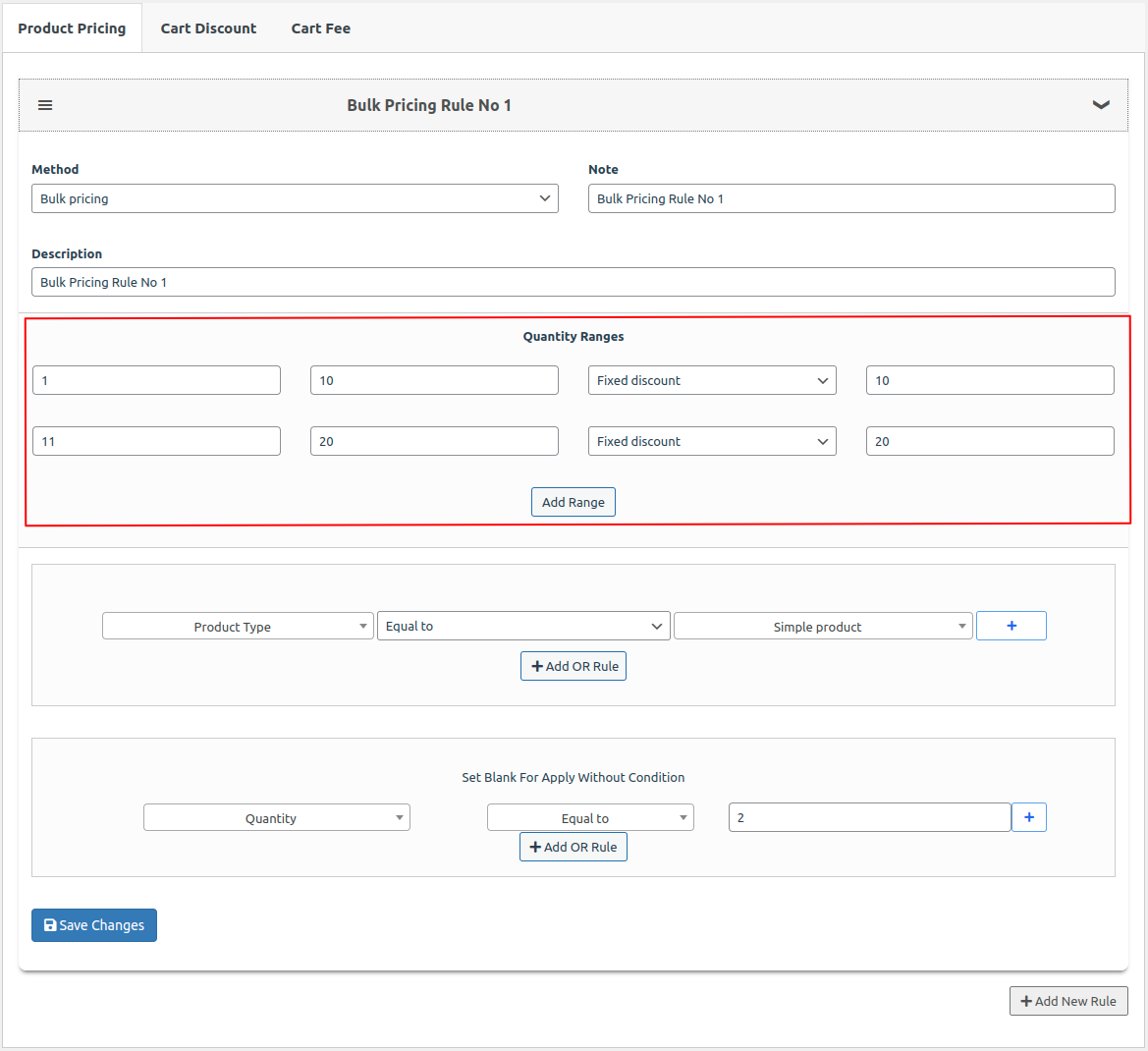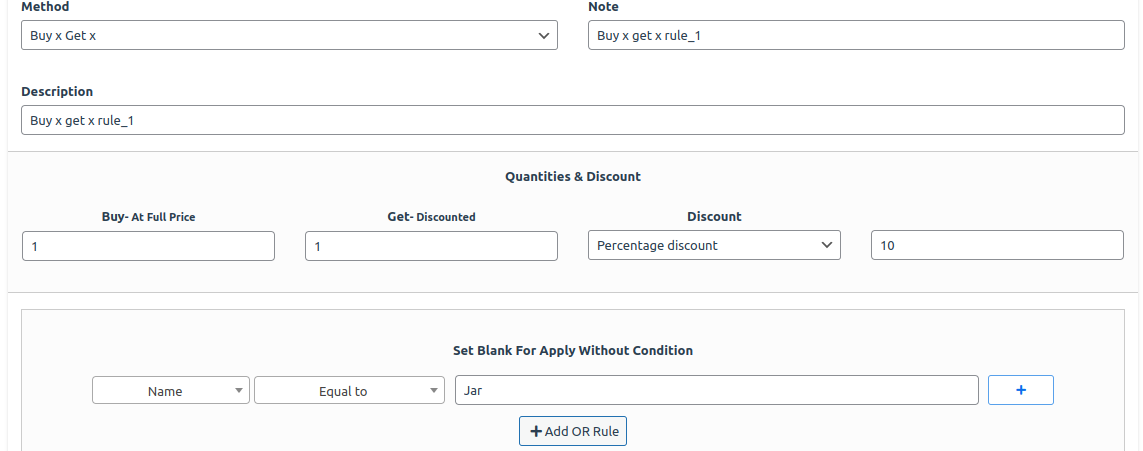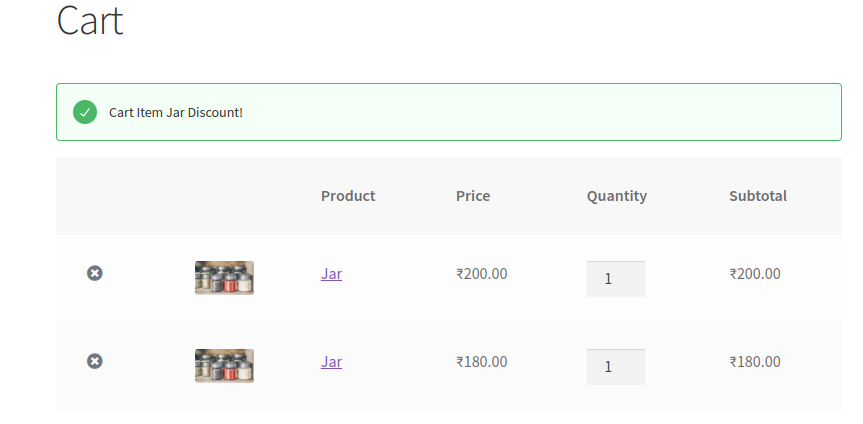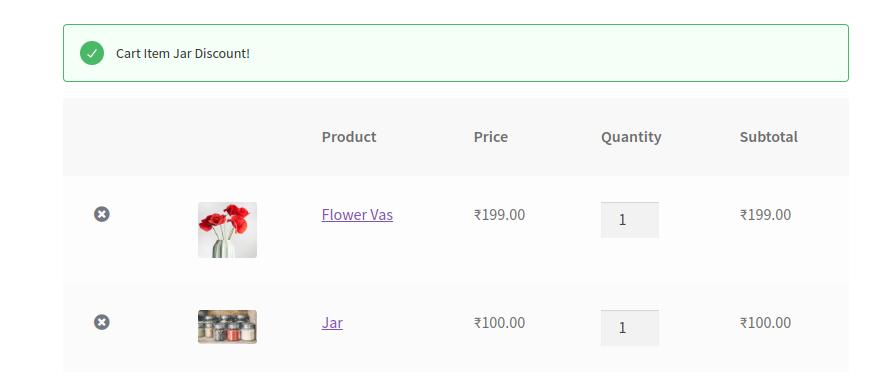With Dynamic Pricing functionality, you can modify the price of a product according to a specific set of rules managed from a single user interface.
There are 2 methods to create a dynamic pricing rules.
- Simple Adjustment
- Bulk Pricing
- Buy / Get
Image 1: Product Pricing Methods
Simple Adjustment
This refers to the ability to decrease, increase, or set a fixed price for a product regardless of the quantity being purchased.
In simple adjustment admin can create a simple dynamic pricing rule.
Image 2
In the Adjustment Admin can select the option for the price like- Fixed Discount, Percentage Discount, Fixed Fee, Percentage Fee, Fixed Price.
Image 3
- Admin can create a variety of Dynamic Pricing Rules based on Cart details, Products parameters, User details.
Cart-based like – Subtotal, Subtotal excl. taxes, Tax, Quantity, Contains product, Coupon, Weight , Contains shipping class
User-based – Zipcode ,City , State , Country and User role
Product based – Width , Height , Weight Length – Stock – Stock status – Category, Product Name
Select the required field from the dropdown as shown in below to create rule.
After that select the conditions like Equal to , Not equal to , Greater or equal to , Less or equal to
Image 4 : Simple Adjustment Rule
Created rule will be applied on the cart page.
For Example : If Admin creates a rule Category = Groceries. and Quantity = 2. Fixed discount = 10.
Product price is 450. After applying this rule the product price will be displayed 440.
Image 5
Bulk Pricing
This feature applies bulk discount pricing to products that are added to the cart, according to both pricing rules and the quantity of items in the cart.
Admin can create a rule using quantity range. Admin can add multiple quantity ranges using the Bulk Pricing method.
Image 6 : Bulk Pricing Rule
For Example : The rule that you create will be implemented on the cart page. For instance, if an admin adds two quantity ranges (1-10 with a fixed discount of 10 and 11-20 with a fixed discount of 20), and then creates a rule based on the product type (Simple) and quantity (2), the rule should be applied based on the quantity ranges that were added to the cart by the user (e.g., 4 and 12 quantities).
Image 7
Buy x Get x
This feature gives you a discount on the second item when you buy any product, allowing you to get the second item at a discounted price.
For Example : The rule that you create will be implemented on the cart page. For instance,if admin buys one product and gets another same product with particular amount of discount on it.
Image 8
Image 9
Buy x Get y
This feature gives you a discount on the second item when you buy any product, allowing you to get the second item at a discounted price.
For Example : The rule that you create will be implemented on the cart page. For instance,if admin buys one product and gets another product with particular amount of discount on it.