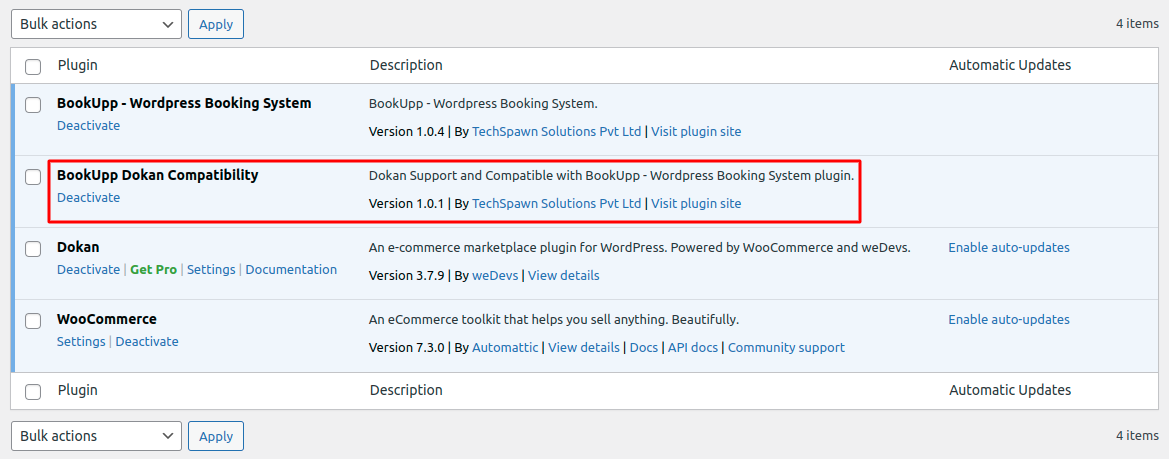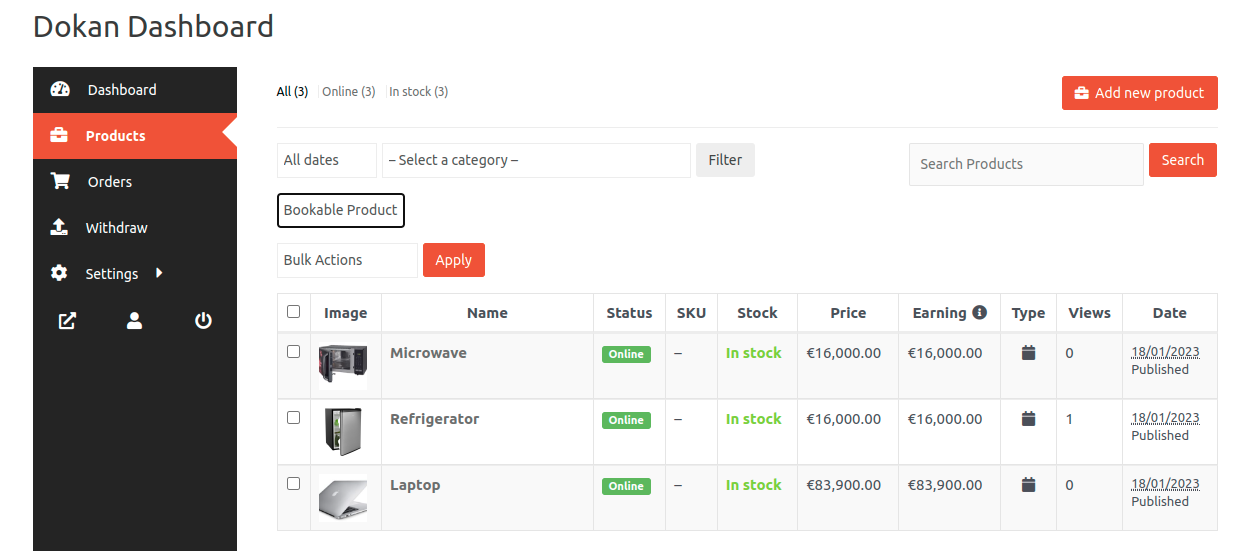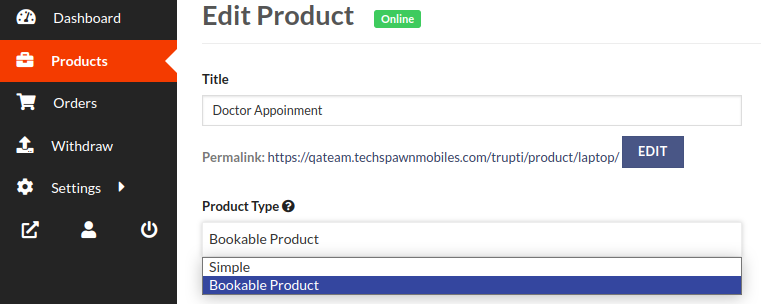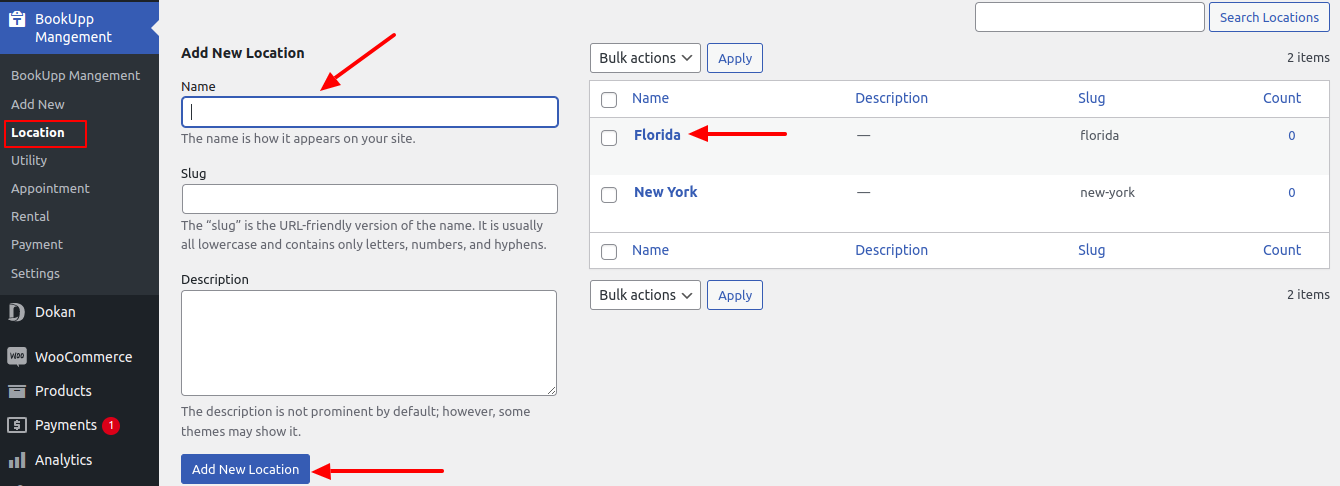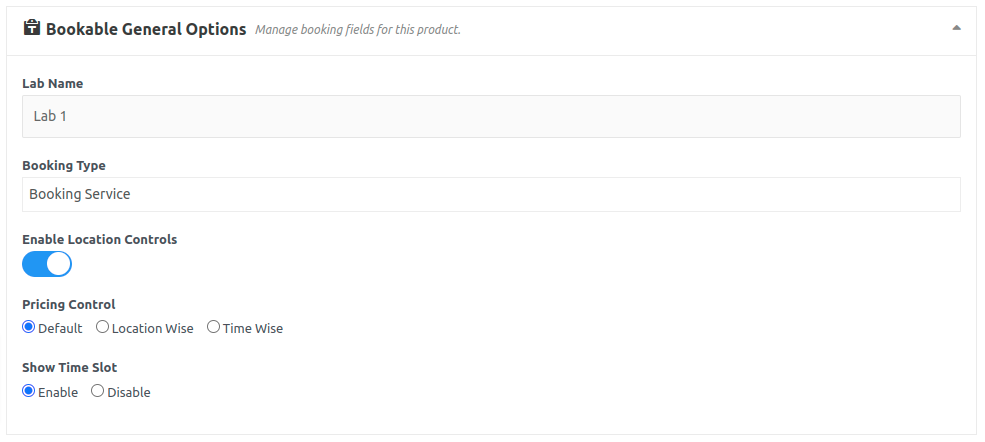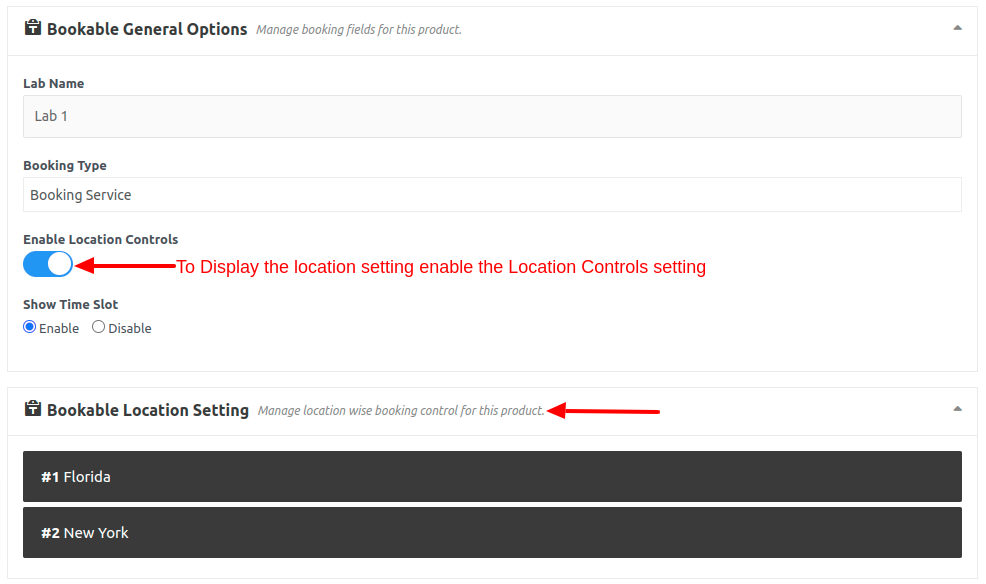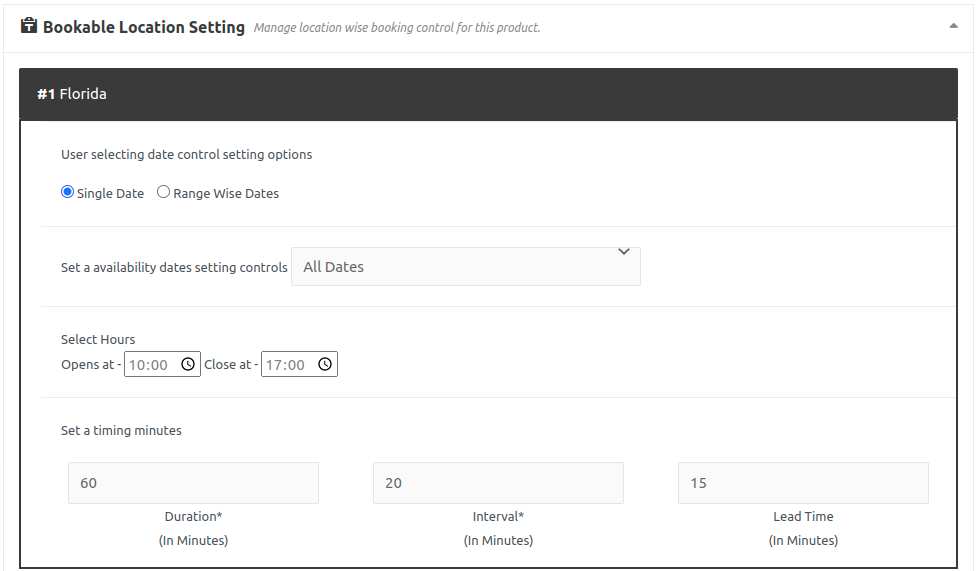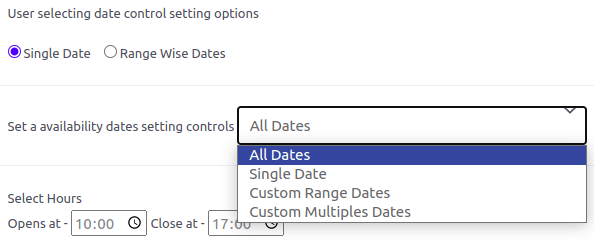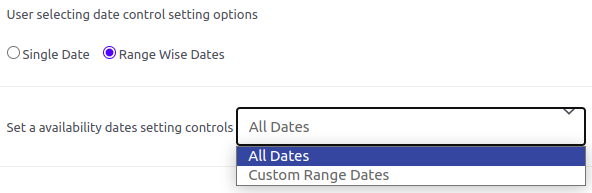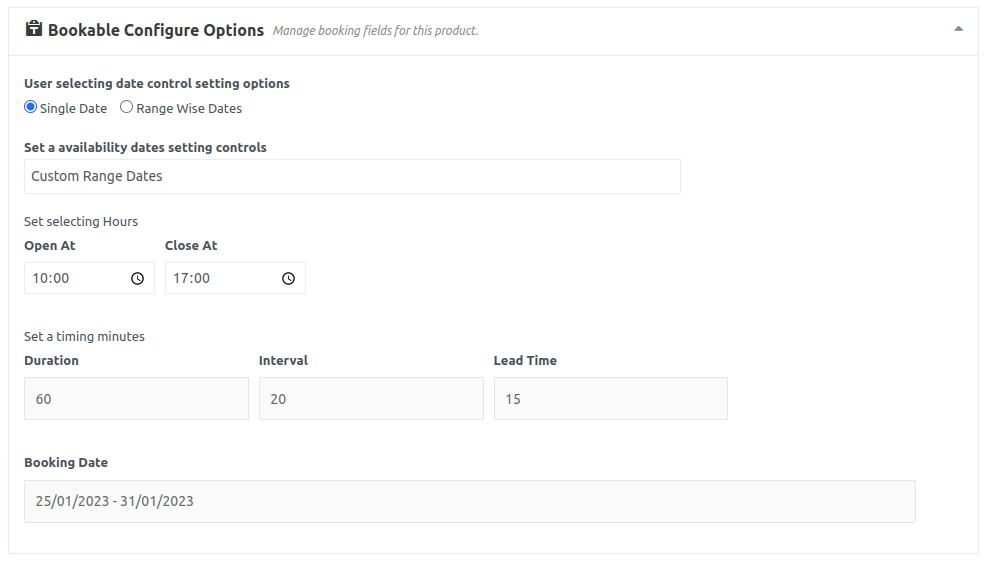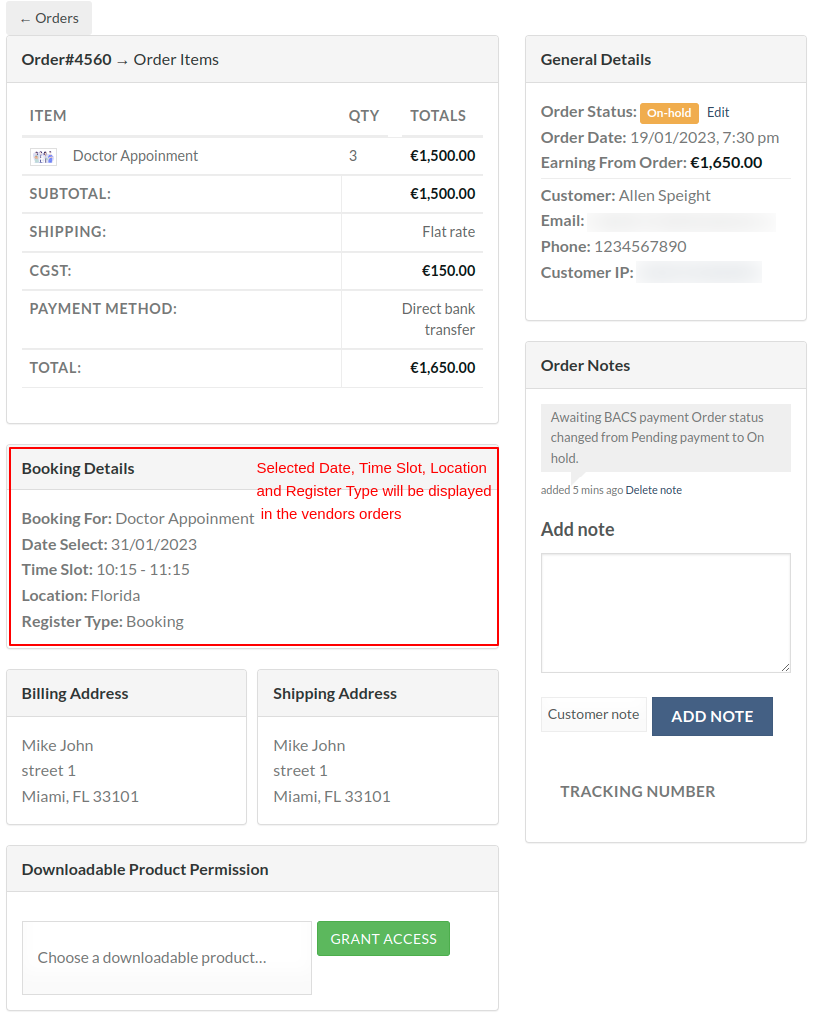After installing the plugins plugins will be displayed in the installed plugins section.
Image 1
BookUpp – Dokan Compatibility Addon is based on the features of the BookUpp WordPress Booking System.
So, we suggest that you read the BookUpp WordPress Booking System documentation.
BookUpp WordPress Booking System Documentation Link : https://techspawn.com/docs/booking-plugin/
Vendor Dashboard
Go to Vendor’s Dashboard to add the product. Click on Add new Product.
Image 2
Edit created product and select product type as ‘Bookable Product’ to make it bookable product.
Image 3
Go to Booking Management > Click on “Manage Location“ form Admin Dashboard.
You can create the Locations / Stores here for which you want to provide booking service. Then you can create booking details locations wise through our alternative setting called Enable Location control
Here you can create Locations / Stores as much as you can as per your requirement
Just fill up the details and click on Add new location. Once you added successfully, it will appear just beside the column as show
Image 4
Bookable General options :
Image 5
In General Tab, You have to fill up the basic details like Price.
Type: you can choose the booking type from the drop down like Booking service and Rental service. Currently, it set up a booking service. When the booking service is selected your booking goes to Appointment and if the rental service is selected then your booking goes to Rental.
Enable Location control – You can manage the booking service by Location /Store wise if you enable the setting. Following its activation, the “Bookable Location Setting” section appears just below the Bookable General options tab, as illustrated in the figure below. It will display every location you’ve created using the Manage location option.
Image 6
Bookable Location Setting :
To fill out further booking information like time, date, and more, click on the name of your preferred location or shop.
Image 7
User selecting date control setting options: For an appointment. you can select a Single date or Range wise dates format.
In single date format, you can choose All Dates, Single date, Custome Range date, and Custom Multiple dates.
Image 8
Set availability dates setting controls: For an appointment, you can choose from a variety of date formats here. comparable to All dates, single dates, custom range dates, and multiple dates,
In Range Wise Dates Format, you can choose All Dates, or Custom Range Dates.
Image 9
Bookable Configure Options :
If you don’t want to add the booking details location /store name wise then that’s perfectly fine. In such case, you just have to fill up the same information as above in Bookable Configure Options Section. When “Enable Location control” is disabled, the Bookable Configure Options section appears
Image 10
After placing an order order details like Selected location, Selected Date, Selected Time Slot and Register Type will be displayed in the vendors orders.
Image 11